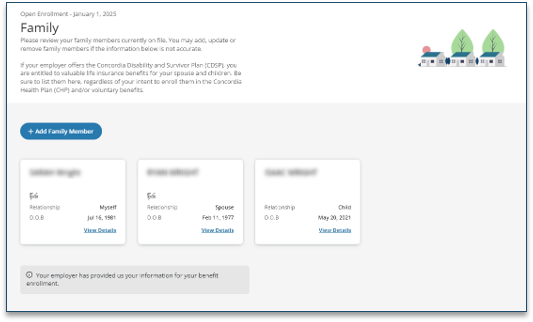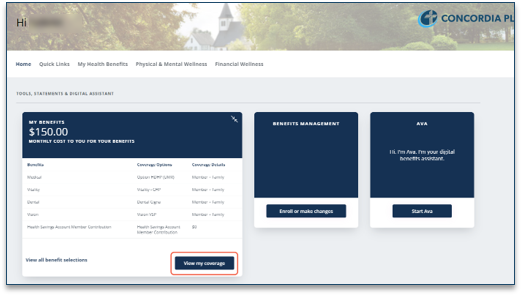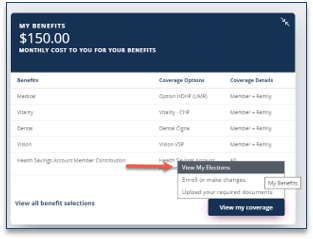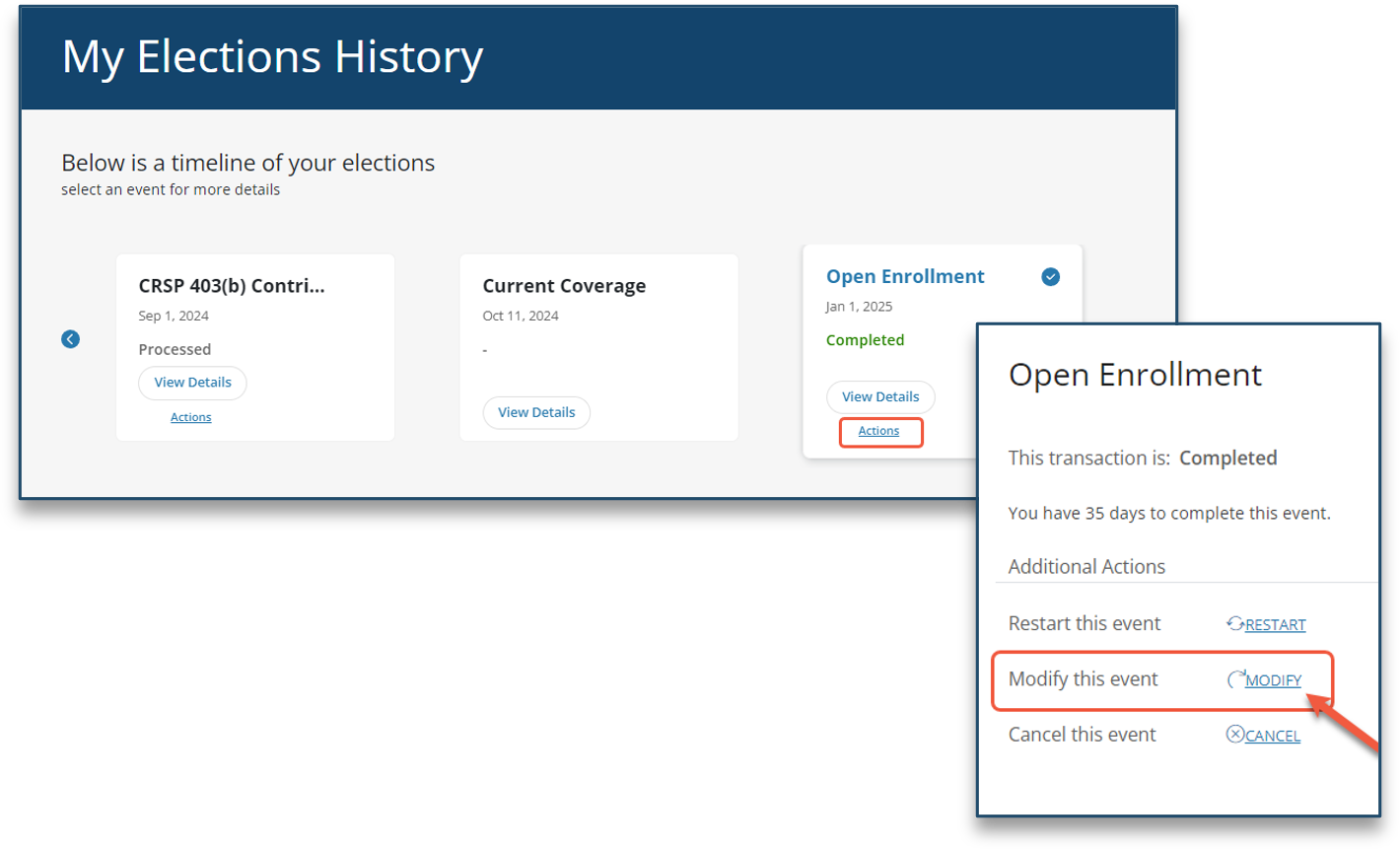2025 Open Enrollment
Everything you need to choose your 2025 benefits.
When you have benefits through Concordia Plans, you have everything you need to help you be well so you can serve well.
- Must-do's for 2025 -
Review Open Enrollment resources.
Here you’ll find everything you need to know about choosing your 2025 benefits.
- A guide to your 2025 benefits. Use the Table of Contents to navigate this member benefits guide.
- Coverage details about your medical option(s), as well as your dental and vision benefits.
- Help navigating your portal.
- Children’s Health Insurance Program.
If you have any questions, CPS is ready to help! Call 888-927-7526.
By enrolling in your Concordia Plans benefits, you’re giving yourself – and your family – quality benefits and solutions you won’t find anywhere else.
We’ve made it quick and easy for you to choose your benefits through your Member Portal. Not yet registered for the Member Portal? Click the button below then follow the steps to set up your account.
Questions? Get help, email
[email protected] or call 888-927-7526.
Once Open Enrollment starts, it will be available until Nov. 15 on the Member Portal. To choose your benefits click “Modify.” You can submit your benefit choices and make changes as many times as you want prior to Nov. 15. However, after Nov. 15:
Once you select and submit your choices (for the first time or any changes after), the Open Enrollment event is no longer displayed on your Member Portal home screen.
Before
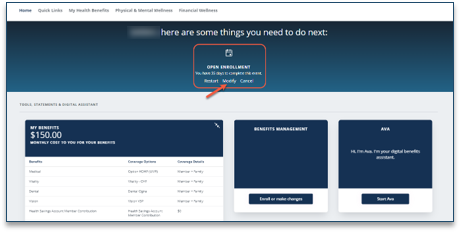
After
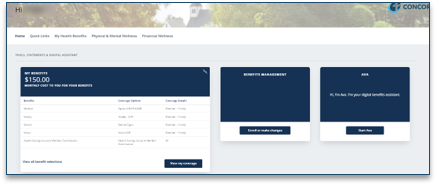
The screen should automatically scroll to the last event completed: the Open Enrollment event. If not, scroll over to the Open Enrollment event and click “Actions,” then select “Modify.” This will take you back to the first screen in the Open Enrollment event. From there, you can click through the screens and make elections as you normally would.